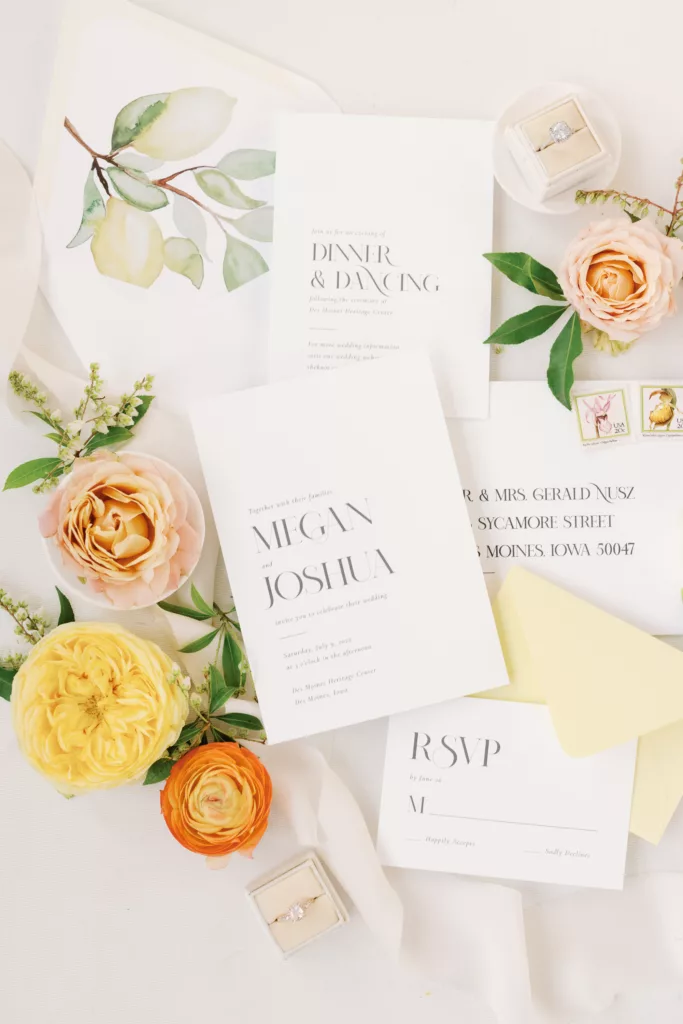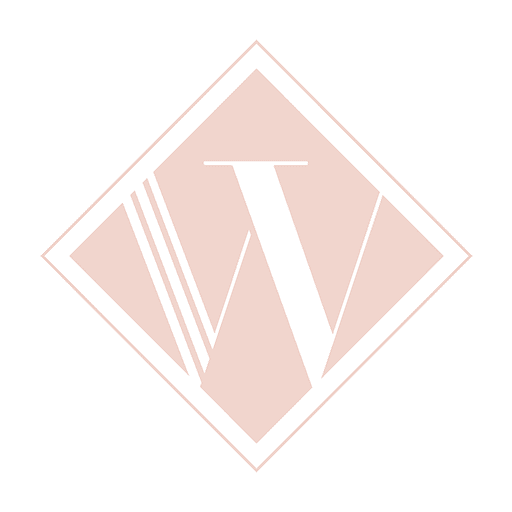I often get asked about my Photoshop post-processing. I’ll be the first to say, I’m not a Photoshop expert by any means. I’ve read several books, played around a lot, yet I’m still always experimenting and finding my grove. There are definitely ways to overdo it in Photoshop, though. I’ve never been a fan of most Photoshop fads and try to avoid over-editing. My hope is that any creative editing only enhances the mood and look of a photo further, and doesn’t distract from the image. I never want a photo to be just about the editing, that’s really not the point. For weddings, I often go for a more classic and “pure” look. For kids and seniors, I tend to add a bit more pizazz with color and textures, though not too much. Newborns & maternity photos can really go either way, and it mostly depends on the clients style and preference.
Today, I’m going to share a quick walk through my post-processing in Photoshop with a before & after from baby Julia’s session. You’ll see it step by step!





My last step in editing will depend on my output purpose (print or web). For web, I always resize my images to 900 x 600 for my blog, and then apply a sharpening action. I usually paint back the sharpening a bit. I then use a brush for my logo, and Save for Web, and it’s all done!
Some of my photos go through many more steps than this, and some go through fewer. It always depends. Hope you enjoyed this little peek into my post-processing!